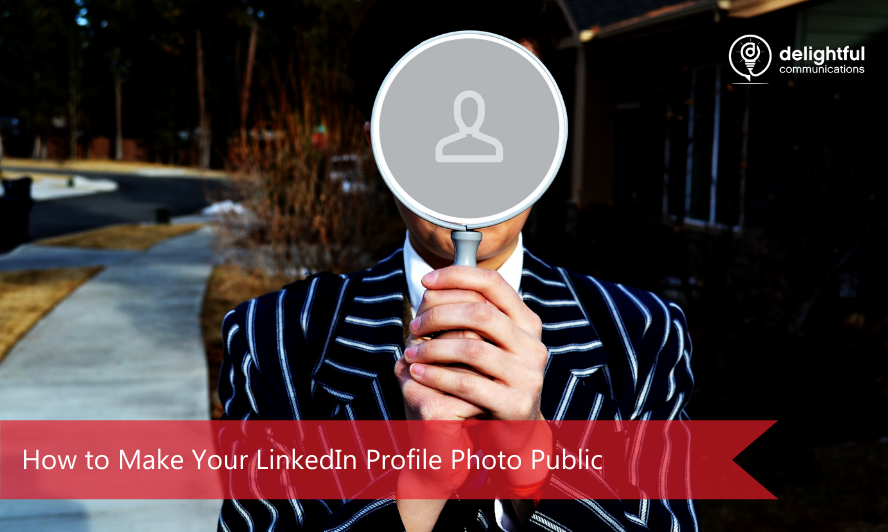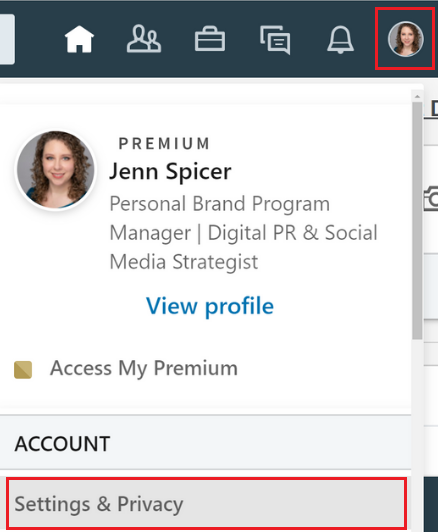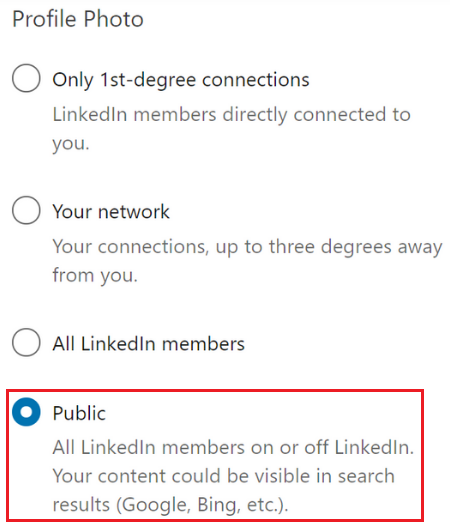Here at Delightful, we’ve helped hundreds of executives and leaders become more discoverable, shareable, and memorable through our personal branding program – and during our audit process, there’s one simple mistake we see time and time again:
A hidden profile picture on LinkedIn that is not public for all to see.
The majority of the time, the client has no idea that people outside their connections network can’t view their profile picture. A while back, LinkedIn had default settings to hide your photo from anyone outside your connections network, requiring you to opt-in to having it public to all.
Why Does it Matter?
While this may not seem like a big deal, it means that when someone searches for you online, it may make it harder for them to identify which profile is yours which hurts your discoverability.
When you comment on or like a post across LinkedIn’s social network, your that spiffy profile photo you had taken is hidden to the public, which hurts your memorability.
When you post something worth sharing, you do so with the gray placeholder – hurting your shareability because, essentially, you are faceless.
The truth is, we connect with people, not names. Your profile is 14 times more likely to be viewed if you have a professional headshot. It humanizes you and makes you more approachable. If you’re smiling a tad, people are more likely to view you as likable, competent, and influential.
With 675 million members, LinkedIn is the premier business networking site and it can be an incredibly powerful tool to help you grow your career if you use it well.
Make sure you’re making a great first impression by checking and updating your profile visibility with these three easy steps:
STEP ONE
First, click Me in the header to access the drop-down list. Select Settings & Privacy.
Remember: Just because you can see your profile image, doesn’t mean others can.
STEP TWO
Next, click Change next to Edit your public profile.
STEP THREE
Finally, click Public under Profile Photo in the sidebar.
That’s it!
Are you ready to become even more discoverable, shareable, and memorable?
Check out this article on 5 Personal Branding Mistakes You Could Be Making or contact us to get personalized help developing your personal or leadership brand or to find out more about our branding workshops.
Don’t forget to: subscribe to The Personal Brand Lab, follow @Delightful on Twitter, like the Delightful Facebook Page, and join us on LinkedIn.
Jenn Spicer – Personal Brand Program Manager at Delightful